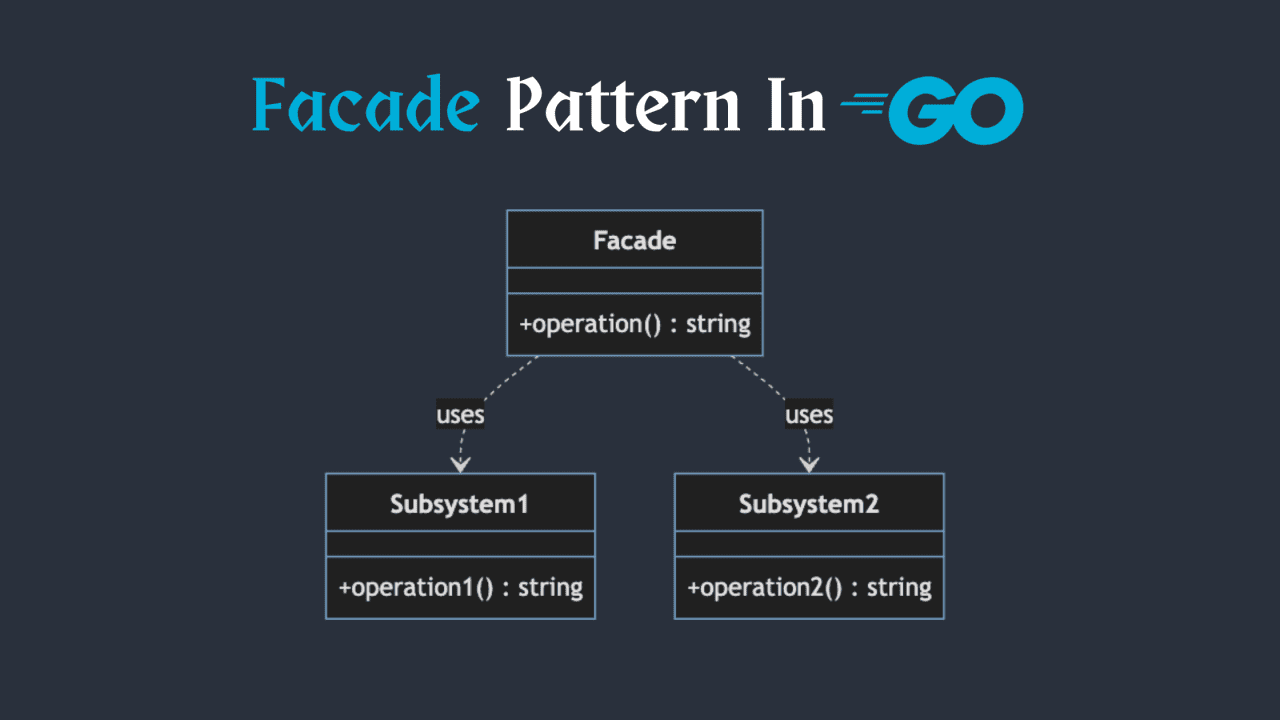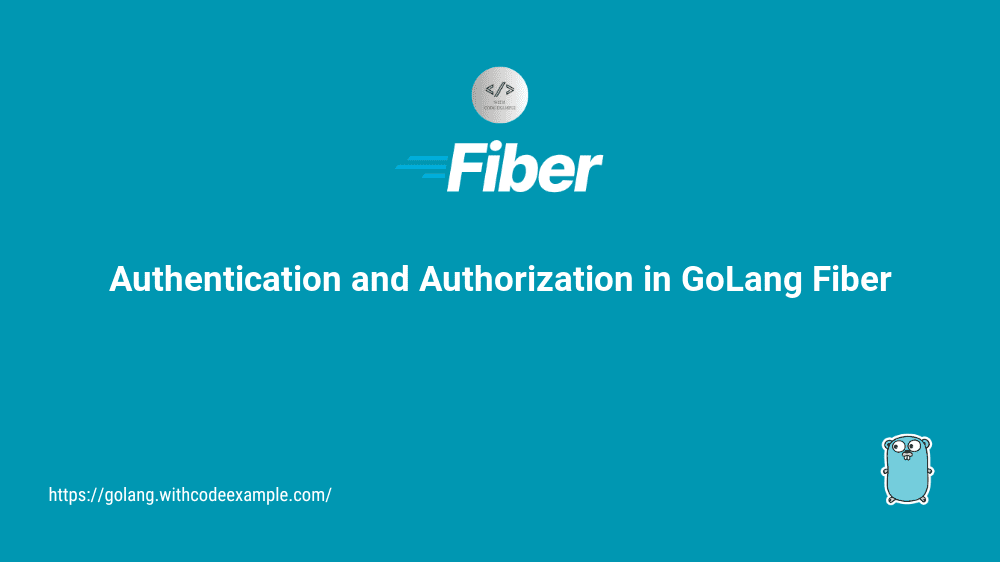5 Go Web Frameworks for Building Web Applications
- With Code Example
- November 1, 2023
Explore the Top Go Frameworks for Efficient Web Development
Go (or Golang) is known for its simplicity, efficiency, and excellent standard library. However, there are several popular Go web frameworks and libraries that provide additional functionality for building web applications. Here are five of the most notable Go frameworks:
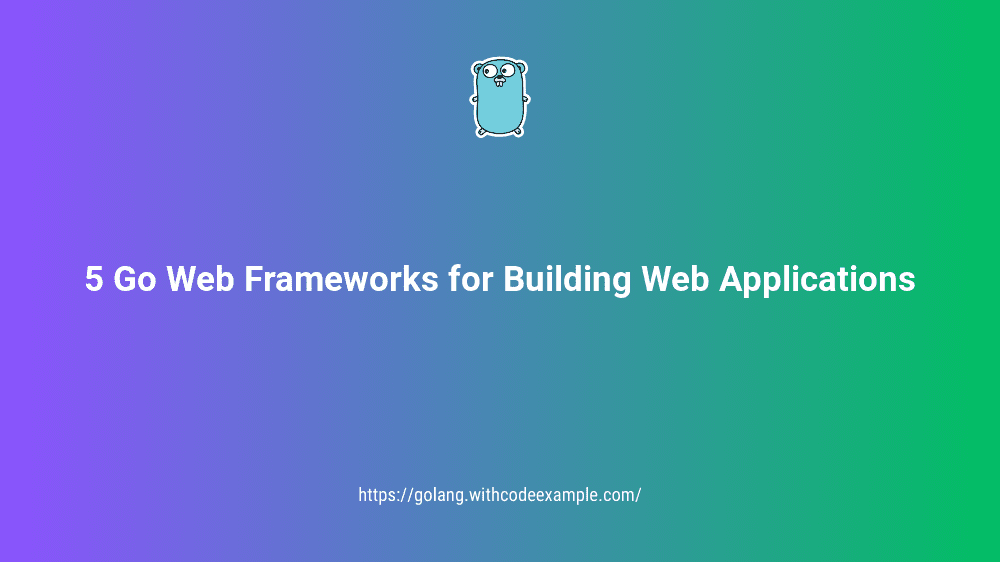
1. Gin:
Gin is a high-performance, minimalistic web framework for Go. It’s known for its low latency and is a great choice for building RESTful APIs. Gin provides a robust routing system and middleware support, making it easy to create web applications and services.
GitHub Repository: Gin
To install the Gin framework and create a “Hello, World!” program in Go, follow these steps:
1. Install Gin Framework:
You can install Gin using the go get command. Open your terminal or command prompt and run the following command:
go get -u github.com/gin-gonic/gin
This will download and install Gin and its dependencies.
2. Create a Hello World Program:
Create a Go program that uses the Gin framework to create a “Hello, World!” web server. You can follow this example code:
package main
import "github.com/gin-gonic/gin"
func main() {
// Create a new Gin router
r := gin.Default()
// Define a route that responds with "Hello, World!" when accessed
r.GET("/", func(c *gin.Context) {
c.String(200, "Hello, World!")
})
// Start the server on port 8080
r.Run(":8080")
}
In this code:
We import the Gin framework using
"github.com/gin-gonic/gin".We create a new Gin router using
gin.Default().We define a route using
r.GET("/")that responds with “Hello, World!” when accessed.We start the server on port 8080 using
r.Run(":8080").
3. Run the Program:
Save the code to a Go file, for example, main.go. Then, open your terminal or command prompt, navigate to the directory where your main.go file is located, and run the following command:
go run main.go
You should see output indicating that the server is running:
[GIN-debug] [WARNING] Creating an Engine instance with the Logger and Recovery middleware already attached.
[GIN-debug] [WARNING] Running in "debug" mode. Switch to "release" mode in production.
- using env: export GIN_MODE=release
- using code: gin.SetMode(gin.ReleaseMode)
[GIN-debug] GET / --> main.main.func1 (3 handlers)
[GIN-debug] Listening and serving HTTP on :8080
4. Access the Hello World Page:
Open your web browser or use a tool like curl to access the “Hello, World!” page by visiting http://localhost:8080 in your browser or issuing a GET request to that URL using curl. You should see “Hello, World!” as the response.
That’s it! You’ve installed the Gin framework and created a simple “Hello, World!” web server using Go and Gin. You can now start building more complex web applications with Gin by defining routes and handling various HTTP requests.
2. Fiber:
Fiber is a fast and modern web framework designed to be expressive and easy to use. It is inspired by Express.js and boasts impressive performance. Fiber provides features like routing, middleware support, and WebSocket handling, making it a solid choice for building web applications.
GitHub Repository: Fiber
To install the Fiber framework and create a “Hello, World!” program in Go, follow these steps:
1. Install Fiber Framework:
You can install Fiber using the go get command. Open your terminal or command prompt and run the following command:
go get -u github.com/gofiber/fiber/v2
This will download and install Fiber and its dependencies.
2. Create a Hello World Program:
Create a Go program that uses the Fiber framework to create a “Hello, World!” web server. You can follow this example code:
package main
import "github.com/gofiber/fiber/v2"
func main() {
// Create a new Fiber app
app := fiber.New()
// Define a route that responds with "Hello, World!" when accessed
app.Get("/", func(c *fiber.Ctx) error {
return c.SendString("Hello, World!")
})
// Start the server on port 8080
app.Listen(":8080")
}
In this code:
We import the Fiber framework using
"github.com/gofiber/fiber/v2".We create a new Fiber app using
fiber.New().We define a route using
app.Get("/")that responds with “Hello, World!” when accessed.We start the server on port 8080 using
app.Listen(":8080").
3. Run the Program:
Save the code to a Go file, for example, main.go. Then, open your terminal or command prompt, navigate to the directory where your main.go file is located, and run the following command:
go run main.go
You should see output indicating that the server is running:
Running on http://localhost:8080
4. Access the Hello World Page:
Open your web browser or use a tool like curl to access the “Hello, World!” page by visiting http://localhost:8080 in your browser or issuing a GET request to that URL using curl. You should see “Hello, World!” as the response.
That’s it! You’ve installed the Fiber framework and created a simple “Hello, World!” web server using Go and Fiber. You can now start building more complex web applications with Fiber by defining routes, handling various HTTP requests, and using Fiber’s features and middleware.
3. Echo:
Echo is a high-performance, minimalist web framework for Go. It is built around simplicity and provides a robust set of features, including routing, middleware support, and template rendering. Echo is a great choice for creating RESTful APIs and web applications.
GitHub Repository: Echo
To install the Echo framework and create a “Hello, World!” program in Go, follow these steps:
1. Install Echo Framework:
You can install Echo using the go get command. Open your terminal or command prompt and run the following command:
go get -u github.com/labstack/echo/v4
This will download and install Echo and its dependencies.
2. Create a Hello World Program:
Create a Go program that uses the Echo framework to create a “Hello, World!” web server. You can follow this example code:
package main
import (
"net/http"
"github.com/labstack/echo/v4"
)
func main() {
// Create a new Echo instance
e := echo.New()
// Define a route that responds with "Hello, World!" when accessed
e.GET("/", func(c echo.Context) error {
return c.String(http.StatusOK, "Hello, World!")
})
// Start the server on port 8080
e.Start(":8080")
}
In this code:
We import the Echo framework using
"github.com/labstack/echo/v4".We create a new Echo instance using
echo.New().We define a route using
e.GET("/")that responds with “Hello, World!” when accessed.We start the server on port 8080 using
e.Start(":8080").
3. Run the Program:
Save the code to a Go file, for example, main.go. Then, open your terminal or command prompt, navigate to the directory where your main.go file is located, and run the following command:
go run main.go
You should see output indicating that the server is running:
...
[INFO] Starting application on :8080
4. Access the Hello World Page:
Open your web browser or use a tool like curl to access the “Hello, World!” page by visiting http://localhost:8080 in your browser or issuing a GET request to that URL using curl. You should see “Hello, World!” as the response.
That’s it! You’ve installed the Echo framework and created a simple “Hello, World!” web server using Go and Echo. You can now start building more complex web applications with Echo by defining routes, handling various HTTP requests, and using Echo’s features and middleware.
4. Beego:
Beego is a full-fledged MVC framework for building web applications. It provides a complete set of features, including an ORM (Object-Relational Mapping), session management, authentication, and more. Beego is suitable for both small projects and large-scale applications.
GitHub Repository: Beego
To install the Beego framework and create a “Hello, World!” program in Go, follow these steps:
1. Install Beego Framework:
You can install Beego using the go get command. Open your terminal or command prompt and run the following command:
go get -u github.com/astaxie/beego
go get -u github.com/beego/bee
The first command installs the Beego framework, and the second one installs bee, which is a development tool for Beego.
2. Create a Beego Hello World Project:
Now, let’s create a simple “Hello, World!” project using Beego. Use the following commands to generate a Beego project:
bee new hello-world
This command creates a new Beego project named “hello-world” in a directory with the same name.
3. Edit the Beego Controller:
Open the controllers/default.go file in the “hello-world” project directory and modify the code to create a “Hello, World!” controller. Replace the existing code with the following:
package controllers
import (
"github.com/astaxie/beego"
)
type MainController struct {
beego.Controller
}
func (c *MainController) Get() {
c.Ctx.WriteString("Hello, World!")
}
4. Run the Beego Application:
Now, you can run the Beego application using the bee tool. Navigate to your project directory and run the following command:
cd hello-world
bee run
You should see output indicating that the Beego application is running:
...
[I] [asm.go:56] [Macros] [HTTP] new request "GET /" from 127.0.0.1:56894
[I] [asm.go:101] [HTTP] invoke request using route
[I] [asm.go:56] [Macros] [HTTP] new request "GET /" from 127.0.0.1:56895
[I] [asm.go:101] [HTTP] invoke request using route
[I] [asm.go:56] [Macros] [HTTP] new request "GET /" from 127.0.0.1:56896
[I] [asm.go:101] [HTTP] invoke request using route
[I] [asm.go:56] [Macros] [HTTP] new request "GET /" from 127.0.0.1:56897
[I] [asm.go:101] [HTTP] invoke request using route
5. Access the Hello World Page:
Open your web browser and visit http://localhost:8080. You should see “Hello, World!” displayed on the page.
That’s it! You’ve installed the Beego framework, created a simple “Hello, World!” Beego project, and run the application. You can now explore Beego further by defining routes, adding controllers, and building more complex web applications using Beego’s features and structure.
5. Buffalo:
Buffalo is a productivity-focused web framework for building web applications in Go. It follows the convention over configuration (CoC) principle and aims to simplify the development process. Buffalo includes features like code generation, asset pipeline management, and database integration.
GitHub Repository: Buffalo
To install the Buffalo framework and create a “Hello, World!” program in Go, follow these steps:
1. Install Buffalo Framework:
You can install Buffalo using the buffalo binary. Open your terminal or command prompt and run the following command:
go get -u github.com/gobuffalo/buffalo/buffalo
This will download and install Buffalo.
2. Create a Buffalo Hello World Project:
Now, let’s create a simple “Hello, World!” project using Buffalo. Use the following command to generate a Buffalo project:
buffalo new hello-world
This command creates a new Buffalo project named “hello-world” in a directory with the same name.
3. Start the Development Server:
After creating the Buffalo project, navigate to the project directory:
cd hello-world
Now, start the development server with the following command:
buffalo dev
You should see output indicating that the Buffalo development server is running:
...
Starting application at http://127.0.0.1:3000
The Buffalo development server starts on port 3000 by default.
4. Access the Hello World Page:
Open your web browser and visit http://localhost:3000. You should see a “Hello, World!” page displayed.
5. Customize the “Hello, World!” Page (Optional):
You can customize the “Hello, World!” page by editing the HTML template. Open the templates/home/index.html file and modify the content as needed.
For example, you can change the HTML template to display a different message.
6. Reload the Page:
After making changes to the template, save the file, and refresh the browser to see the updated page.
That’s it! You’ve installed the Buffalo framework, created a simple “Hello, World!” Buffalo project, and run the application in development mode. Buffalo comes with many features and a project structure to help you build web applications efficiently. You can now explore Buffalo further by defining routes, controllers, models, and adding more functionality to your Buffalo application.
Each of these frameworks has its own strengths and features, so the choice of which one to use depends on your specific project requirements, familiarity with the framework, and personal preference. All of them are actively maintained and have strong communities, making it easier to find help and resources as you build your Go web applications.